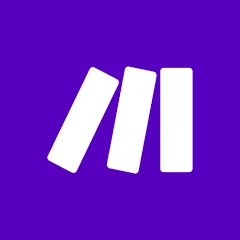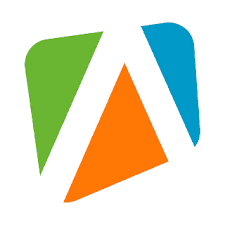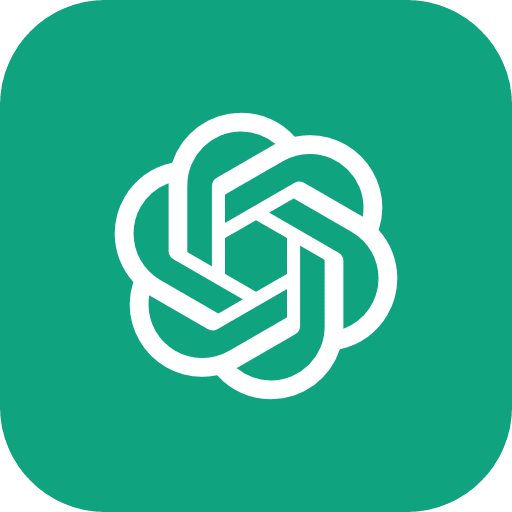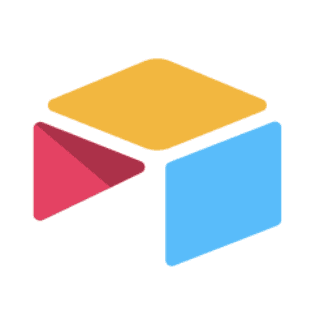Get the free templates.
Get started with this tutorial by downloading the templates and following along with the video.
Creating engaging and consistent social media content is critical for businesses. However, manually crafting posts from long-form content such as YouTube videos can be time-consuming. This guide demonstrates how to automate the process using a combination of tools: Airtable, Make.com, Apify, and ChatGPT. By following this workflow, you’ll be able to generate platform-specific social media posts efficiently.
Tools You’ll Need
YouTube: To source video content.
Airtable: For managing your input and output data.
Make.com: To automate the workflow.
Apify: To extract YouTube video transcripts.
ChatGPT: To generate social media posts from the transcripts.
Step 1: Setting Up Your Airtable Database
The Airtable database will serve as the foundation for organising your workflow. You’ll create two tables:
YouTube Input Table:
YouTube URL: A URL field to store video links.
Status: A single-select field with options: Pending, Ready, Processed.
Last Modified: An automated timestamp field to track changes.
Content Output Table:
ID: Auto-number field for unique record identification.
Content: Long text field to store generated posts.
Status: Single-select field with options: Drafted, Ready, Published.
Platform: Single-select field (e.g., LinkedIn, Twitter, Instagram).
YouTube Link: A linked field connecting to the YouTube Input Table.
Last Modified: Timestamp field for tracking changes.
Transcript: Long text field to store the extracted video transcript.
Step 2: Extracting YouTube Transcripts with Apify
Apify provides a reliable tool for scraping video transcripts:
Create a free Apify account and access the YouTube Transcript Ninja actor.
Run the actor manually with your video URL to extract the transcript.
Save the output for automation purposes.
Step 3: Automating the Workflow with Make.com
Part 1: Triggering Transcript Extraction
Set Up Airtable Watch Trigger:
Use Make.com’s Airtable integration to watch the YouTube Input Table for records where the status is set to "Ready."
Run Apify Actor:
Pass the YouTube URL from Airtable to Apify to extract the transcript.
Delay for Processing:
Add a 60-second delay to allow Apify to complete its task.
Retrieve Transcript:
Use Make.com to fetch the transcript data and store it in the Airtable Input Table.
Part 2: Generating Social Media Content
Send Transcript to ChatGPT:
Pass the transcript to a custom ChatGPT assistant to generate platform-specific posts.
Store Generated Posts:
Save the posts in the Content Output Table with "Drafted" status for review.
Step 4: Customising ChatGPT for Content Creation
Create tailored assistants for each social media platform via OpenAI’s developer tools:
LinkedIn Post Assistant:
Focuses on professional, concise posts.
Twitter Post Assistant:
Generates short, impactful tweets.
Instagram Post Assistant:
Produces visually engaging captions.
Each assistant should reference a writing style and tone guide for consistency.
Step 5: Automating Social Media Publishing
Create a second Make.com scenario to publish approved posts:
Watch Content Output Table:
Trigger on status change to "Ready."
Route to Appropriate Platform:
Publish posts via LinkedIn, Twitter, or Instagram integrations.
Update Status to Published:
Once the post is live, update the status in Airtable to "Published."
Final Thoughts
With this workflow, you can significantly reduce the time and effort required to turn YouTube videos into engaging social media posts. This system ensures consistency, scalability, and quality while freeing you up to focus on other critical aspects of your business.