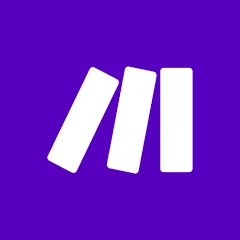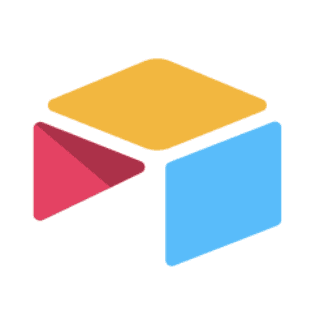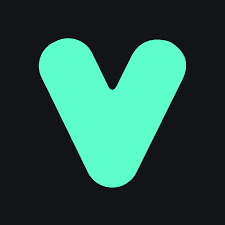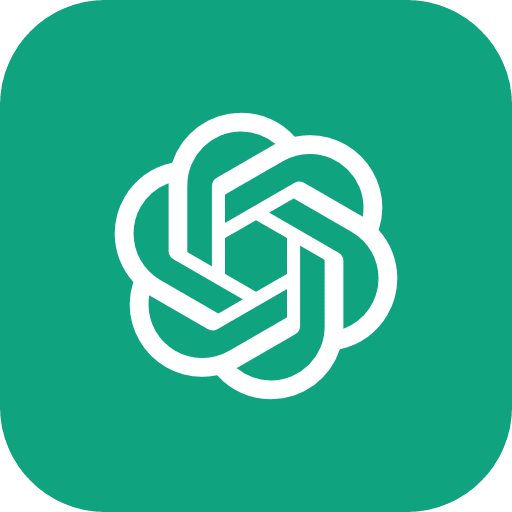Get the free templates.
Get started with this tutorial by downloading the templates and following along with the video.
In this guide, we'll walk through creating a basic AI voice assistant tailored for small businesses to manage new leads effectively. This assistant will automatically contact leads upon form submission, inquire about their availability for a conversation, and either connect them with a team member or schedule a callback. The tools used include VAPI for voice AI, Airtable for data management, and Make.com for workflow automation, with a touch of ChatGPT for data structuring.
Overview of Tools and Workflow
To successfully build this system, you will utilise four main tools, each serving a specific purpose:
VAPI: This tool will handle outbound calls and manage voice interactions with your leads. Its primary function is to initiate calls and engage in scripted conversations to gather information or pass leads to your team.
Airtable: This acts as the database for managing all lead and call data. With its user-friendly interface, you can easily track the status of leads and log call details.
Make.com: A workflow automation tool that integrates Airtable with VAPI. It ensures a seamless connection between lead form submissions and the initiation of outbound calls.
ChatGPT: Utilised for analysing call transcripts and structuring data for callback scheduling. It provides the intelligence needed to extract actionable insights from conversations.
Step 1: Set Up Airtable Database
Begin by creating an Airtable base to store and manage your lead data and call records:
Create a New Base:
Name the base "Inbound Call Lead System."
Set up two tables:
Leadsfor storing lead information andAI Callsfor logging call details.
Configure the Leads Table:
Create the following columns:
Name: To store the lead’s full name (Single line text).
Email: For the lead’s email address (Single line text).
Phone: To store the lead’s phone number (Single line text).
Status: Track the lead’s progress using a dropdown menu with options like New Lead, Contacted, Booked, Not Interested, and Forwarded (Single select).
Set Up the AI Calls Table:
Include these columns:
Time of Call: Records the time of the call (Single line text).
Lead: Links to the
Leadstable for easy reference.Phone: A lookup field from the
Leadstable.Recording Link: Stores the URL of the call recording (URL field).
Summary: A brief overview of the call’s outcome (Long text).
Transcript: Full text of the call’s conversation (Long text).
Call Duration: Length of the call in seconds (Number).
Create a Lead Form:
Design a simple form to collect Name, Email, and Phone details from leads.
Publish the form and configure it to send submissions to Make.com via webhook for automation.
Step 2: Configure VAPI
Setting up VAPI involves creating a voice assistant and linking a phone number:
Set Up a Phone Number:
If you’re in the US, you can purchase a number directly from VAPI.
For other regions, use Twilio to obtain a number and link it to your VAPI account. This may require additional verification steps for regulatory compliance.
Create and Configure an Assistant:
Name your assistant (e.g., Becky) and configure its initial greeting, such as: “Hi, this is Becky from [Your Business Name].”
Set a system prompt to guide the assistant’s responses.
Choose a voice model appropriate for your target audience, such as a British or American accent.
Enable the end-call function and specify a forwarding number for live transfers.
Explore Advanced Settings:
If you plan to integrate additional features like calendar scheduling in the future, enable the relevant tools and functions for further expansion.
Step 3: Automate Workflow with Make.com
Automation ensures that every lead is contacted promptly. Here’s how to set it up:
Trigger Calls on Lead Submission:
Create a Make.com scenario that watches for new form submissions in Airtable.
Use the webhook to trigger an outbound call via VAPI, passing the lead’s details to the assistant.
Process End-of-Call Reports:
Set up another scenario to handle VAPI’s call reports.
Extract key data such as the call summary and transcript for further processing.
Step 4: Use ChatGPT for Data Structuring
ChatGPT helps transform raw call transcripts into actionable data:
Analyse Call Transcripts:
Utilise OpenAI’s API to analyse the transcript and identify important details, such as whether a callback was requested.
Generate Structured Data:
Define clear parameters for the output, such as:
Callback Requested: Indicates if a callback was arranged (True/False).
Callback Day: Specifies the day for the callback.
Callback Slot: Denotes the time slot (AM/PM).
Step 5: Log and Manage Callbacks
To streamline follow-ups, log and manage callback requests efficiently:
Log Calls in Airtable:
Automatically create a record in the
AI Callstable for each call, including details like summary, transcript, and recording link.
Create a Callback Requests Table:
Add a new table in Airtable for managing callbacks.
Columns include:
ID: Auto-generated number for tracking.
Callback Day: The requested day for the callback.
Callback Slot: AM or PM preference.
Assigned Team Member: Who will handle the callback.
Linked Call: Reference to the corresponding call in
AI Calls.
Set Up Notifications:
Use Airtable automations to notify team members via email or Slack about new callback requests.
Assign callbacks to team members automatically to ensure timely follow-up.
Final Thoughts and Next Steps
This setup provides a streamlined system for managing leads and improving customer engagement through automation. With VAPI’s upcoming integration of OpenAI’s real-time API, your assistant’s capabilities will expand significantly.
This will enable faster, more natural interactions and open up possibilities for advanced functionalities like emotion detection and real-time scheduling. Start by mastering this foundational setup, and you’ll be well-prepared to leverage these advancements as they become available.